Schematic Editor
Create and edit electrical schematics / drawings.


Introduction
The Schematic Editor is used to create and edit electrical schematic drawings.
It also helps to maintain an error free design by making use of:
Guidance system Schematic reports Project-level requirements and measurements Discrete Components / PartsFeatures
- Real-time wiring integrity checking using the Guidance System.
- Sub-components (Discrete Groups) to reduce schematic errors.
- Schematic Snippets to store and load your commonly used schematic 'parts'.
- Wiring guidance system to reduce errors.
- Guidance system understands communication protocols and electrical properties.
- Hover mouse over connections, wires, and labels to view all connected points.
- Magnifying glass with independant zoom.
- Schematic sub-sheets to break up complex schematics into sections.
- Schematic report lists wiring errors and missing project requirements.
- Provides component electrical information including IO types, protocols, measurements and component functionality to the drawing.
- No need to look up data sheets for PLC IO electrical properties or communication protocols etc.
- Project requirements including system functionality and measurements can be defined and checked.
- Schematic Editor and Component Library recognise and stores new protocols and measurements.
- All schematic sheets and components have notes which can be edited and configured to open when the sheet or component is opened.
- Hovering on a wire will highlight all connected wires and objects in the sheet.
Menu Bar
The menu bar provides access to various functions:

File Menu
The File menu provides the following functions:
Create new schematic / project
Open an existing schematic / project
Open a recent schematic / project
Open demo project
Close the current schematic / project
Save the current schematic / project
Save the current schematic / project with a new name / location
Save the current schematic / project as a 'snippet'. (Click for information on Snippets) Open user-settings. (Click for information on user-settings) Print schematic (Click for information on user-settings) Close and log back in as another user
Exit the application

Edit Menu
The Edit menu provides the following functions:
Copy selected objects Cut selected objects Paste copied objects Undo last action Redo last action
Tools Menu
The Tools menu provides the following functions:
Access Component Library Module
Create / edit component schematic symbols
Add electrical attributes
Create / edit layout footprint / form-factors
Schematic Frame Options
Add Frame
Edit Frame
Edit Frame Text
Re-annotate Schematic
Recreate component numbers in current schematic
Re-annotate All Schematics
Recreate component numbers in all schematic sheets
Re-annotate All Schematics
Display Schematic Report
Create Bill of Materials
Update Components
Updates all components to most recent versions by reloading from resources
Run Schematic Check
Re-check the integrity of the schematic drawing
Access Resources Menu
Software Feature Request
Request new features from the deltaPhy Development Team
Bug Report
Report a bug to the deltaPhy Development Team

Resources sub-menu
The Resources sub-menu provides the following functions:
Check for Embedded Resources: Checks the current project and schematic sheets for resources that your resource database does not contain
Sources can be from:
Components in any schematic sheet in the current project
Requirements listed in any schematic sheet
Measurement requirements listed in any schematic sheet
Check Server for Resource Updates
Checks the deltaPhy server for updates and installs if an update is available.
View Resource Information
Displays resource location, number of measurements and protocols in both databases and other information.
Select Resource Location
Allows you to change the location of resources on your file system. This lets you manage separate independant resource files if you need to.
Export Resources
Allows you to save your resources to a file for back up or to move to a different location. This also allows you to manage multiple independant resource files if you need to.
Import Resources
Allows you to load new resources. This allows you to have multiple independant resource files if you need to.

Requirements Menu
The Requirements menu provides the following functions:
Requirements
Add / remove individual project requirements for the current schematic sheet.
Requirement Groups
Load pre-defined groups of requirements
Save the currently selected requirements as a group
Required Information
Allows you to fill in any information needed by the selected requirements. For example SMTP server name for Emails.
Global Requirements
Select requirements in other schematic sheets, not just the current one.
Requirements Menu

Global Requirements Dialog

Select requirements in other schematic sheets.
Tool Bar
The tool bar provides easy access to most functions:

Tool bar Button
Function

Clears current schematic and creates a new blank drawing.

Open an existing schematic drawing.

Saves currently edited schematic. May be greyed out if document not altered.(Will become active if a layout has been altered)

Saves currently edited schematic with new name.

Export Embedded Schematic. Available when in a sub-schematic sheet. This will save the sheet as a separate schematic document.

Close current schematic.

Toggle grid visible.Will have blue background if active.

Toggle snap-to-grid.Will have blue background if active.

Show / hide graphic object point handles.Will have blue background if active. ( TAB key toggles this feature)

Maintain wire angles at 45 / 90°.Will have blue backgroung if active.

High-performance Mode.Will have slight loss of graphic quality but will render approximately 2x faster.
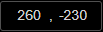
Mouse cursor position coordinates relative to the origin object.

Grid size selector.

Default line width selector.

Default line style selector. Selections are: Sold, Dotted or Dashed.

Default transparency input field.

Exit schematic sub-sheet.Will be greyed out if you are in top-level sheet.

Toggle invert screen colors (dark mode).

Zoom in.You can also use Page up keyboard key

Zoom out.You can also use Page Down keyboard key

Reset zoom.

Fit all graphics to current screen size.

Center drawing.

Cut selected objects.You can also use CTRL + X keys

Copy selected objects.You can also use CTRL + C keys

Paste copied objects.You can also use CTRL + V keys

Repeat copy objects.

Undo last action.You can also use CTRL + Z keys

Redo last action.You can also use CTRL + Y keys

Quit or exit the software.





































